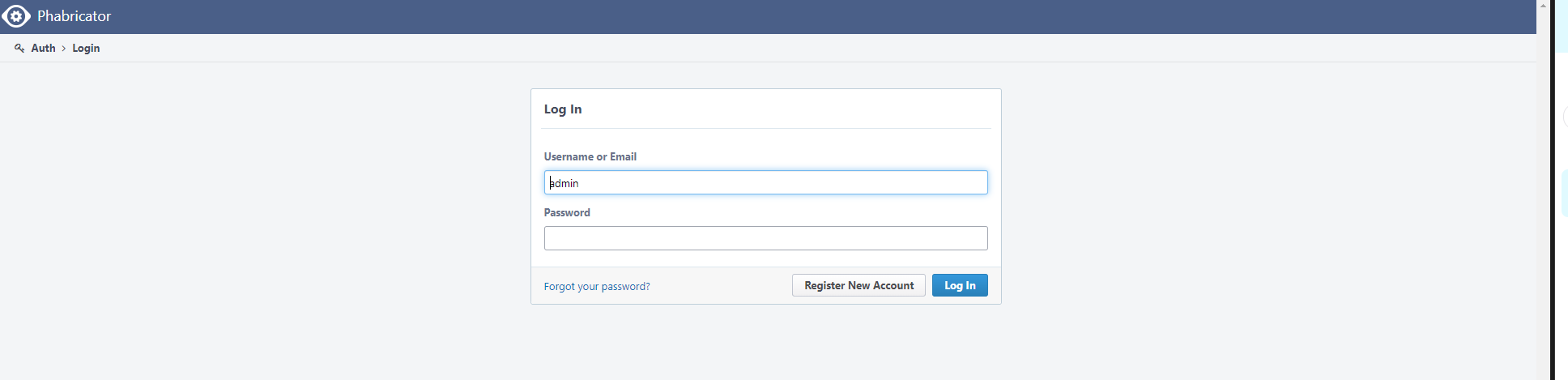How to Log in to Phabricator
This article will show you how to create admin user, add an auth provider, and reset admin user so you can log in to Phabricator with user and password.
1. Create a Phabricator Website
Please make sure you have created your Phabricator application on our platform.
2. Create an admin user for Phabricator login
Go to the Site & SSL page in the Control Panel, you can see the Phabricator URL.


Click the URL, then input the username, real name, and email and click Create to create an admin user. Then, click Log In.

Here you've logged in with Admin user for the first time.
3. Add an AUTH provider
The next step, you will need to add at least an authentication provider to allow users to register new accounts and log in. Otherwise, when you log out, you will not able to log back in. Click AUTH on the left panel.

Click the Add Provider button to add a provider.

Choose one provider you'd like to use. Here we choose the Username/Password.
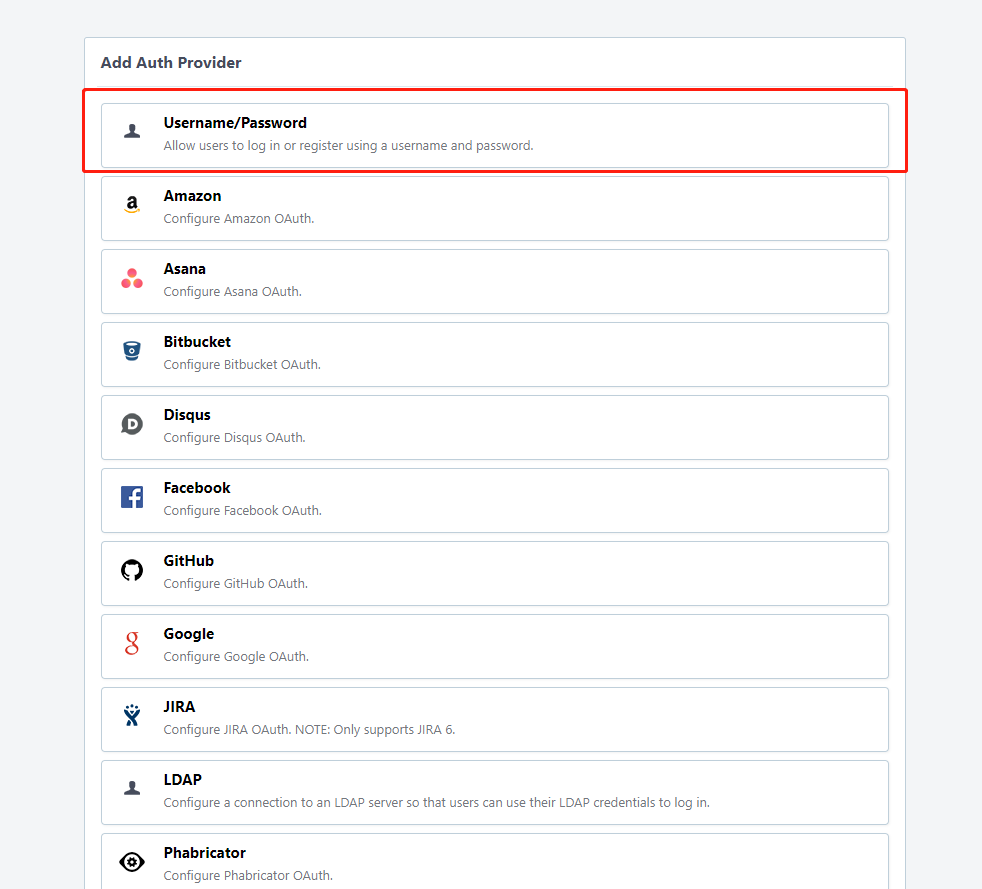
The Auth provider has been added.
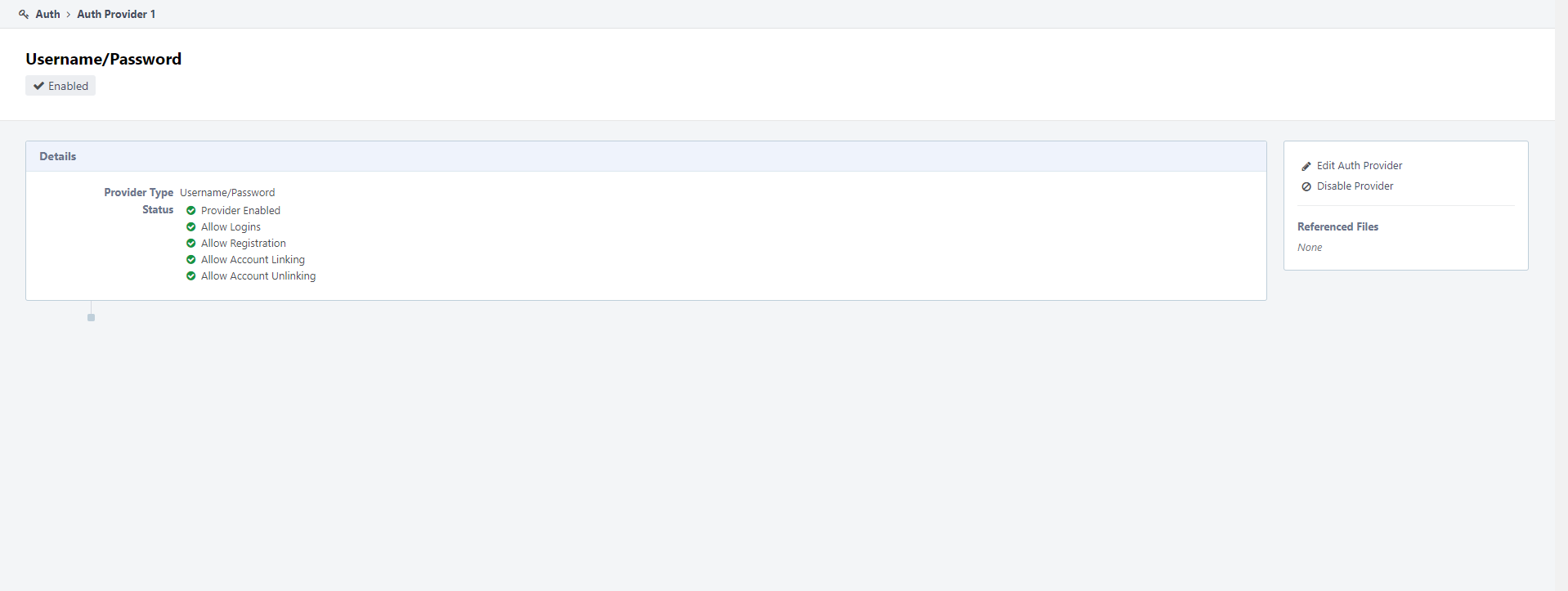
Now you can log out the system and go back to the control panel to set the password of your admin user.

4. Set the password for admin user
Go to the Shell & SSH page in the control panel and click the icon to initiate an SSH session.

Go to the Phabricator folder and recover the admin user you just set via the command below. Then you will be provided a link, please copy it.
#cd phabricator/phabricator
#./bin/auth recover <username>

Click the URL and paste the link after this URL in the browser to reset the admin password.


Once it succeeds, you can log in with your admin credentials.